Roadmap to use eBECAS/EDMISS Next Generation
It's vital for existing users considering our Next Generation version (web) to grasp fundamental concepts and complete essential steps for a smooth adoption in their companies.
First things first…
Concepts and Terminology
What is eBECAS/EDMISS Next Generation?
Next Generation, or simply NextGen is the name we have given to the new version of eBECAS/EDMISS. As the name suggest, it is the biggest and most ambitious update we have made to our product. In simple words, it is the Next Generation of Student Management Systems.
Unlike the current version of eBECAS/EDMISS (desktop), which we refer now as Classic, our Next Generation version is completely web-based but this is not what makes it special, it is all the features we are adding.
eBECAS/EDMISS Classic vs Next Generation
Our Classic version refers to the Windows desktop app you're accustomed to using. Our new version, Next Generation, is entirely web-based. Both versions are mostly compatible and share the same database. This enables seamless access to and entry of information across both platforms. Note of the following:
New features introduced in the NextGen app may not be available or integrated into the Classic app. Our priority is to deliver the best and most robust experience through the NextGen App.
We are implementing a gradual-release strategy for the NextGen version. This means that while not all modules from the Classic app will be available initially, we'll continuously roll out updates as new modules and features are ready.
We will continue supporting and maintaining the Classic App for the time being. You can continue using it, which is actually recommended if you rely on modules not yet available in the NextGen app.
Essential Steps for the Adoption of eBECAS/EDMISS Next Generation
Although both the Classic and Next Generation versions are largely compatible, the transition to a web-based system requires significant updates in certain modules, leading to incompatibilities in a few areas, particularly for system administrators.
The subsequent sections outline the details and steps necessary for administrators to facilitate a seamless adoption of the Next Generation App.
Set up Multi-Factor Authentication
A web-based system offers unparalleled functionality and accessibility, allowing users to access information and perform tasks from virtually anywhere with an internet connection. However, along with these benefits come significant risks that must be addressed through robust security measures. One of these measures, available in NextGen, is multi-factor authentication which adds an extra layer of security beyond just passwords.
At least for System Administrators, who play a pivotal role in ensuring the security and integrity of a system, it is highly recommended, and in some areas of the system enforced, to enable multi-factor authentication on their profiles.
Enable multi-factor authentication on your profile: Set up Multi-Factor Authentication
Prepare Existing Users in the Desktop App
Before users created in the Classic version can start using the Next Generation app, their users details, must meet the following requirements:
Initials: Users must have their Initials entered and they must be unique in the system (including inactive users).
Email: Users must have a valid email address and it must be unique in the system (including inactive users).
Username : Usernames must be at least 5 characters and it must be unique in the system (including inactive users).
User Type : Users must be of type Administrative.
In the Classic version, you can see if a user is ready to use the NextGen app, by looking at the ‘Web Ready’ column on the Users grid: Utilities > User Search.
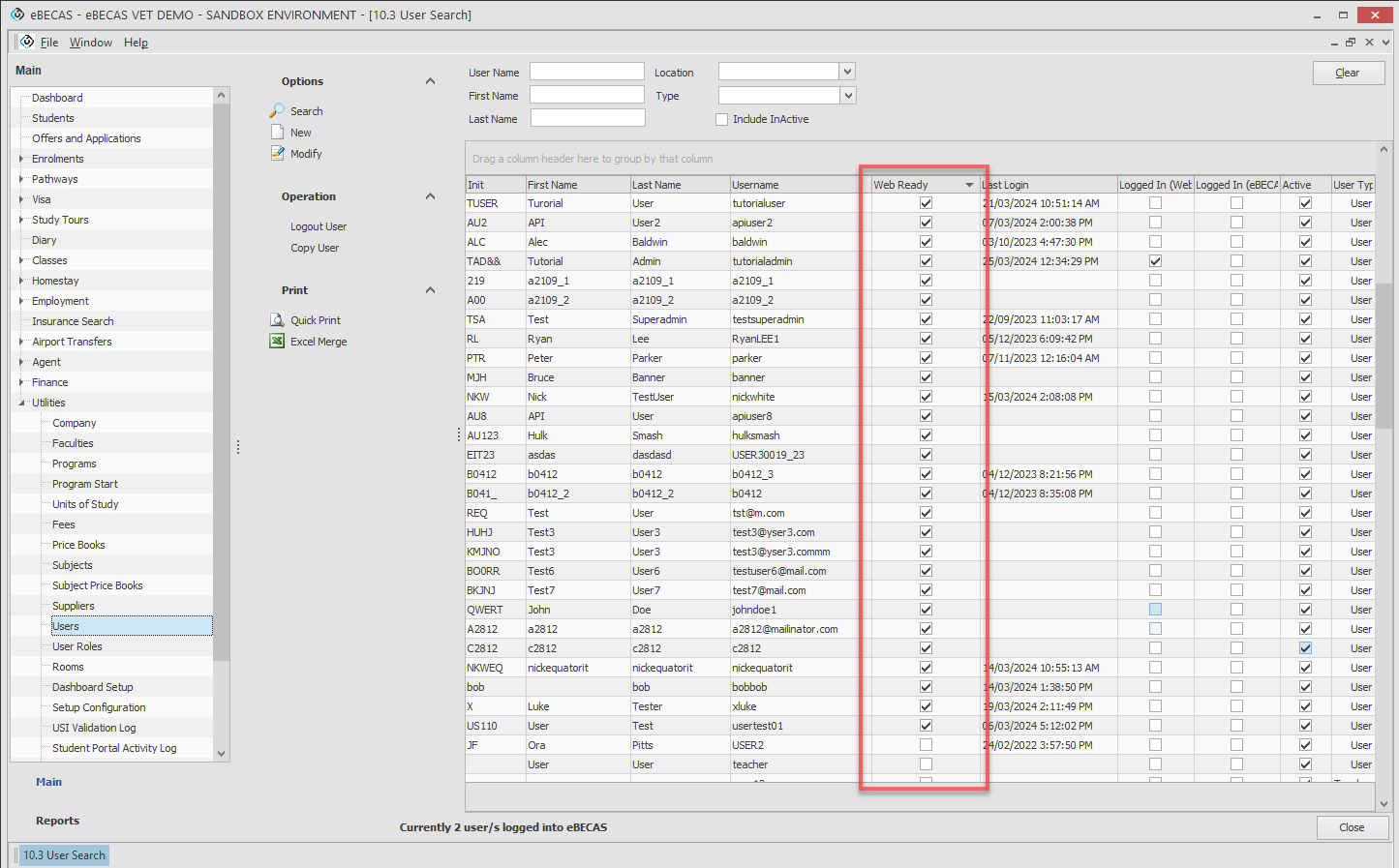
[10.3 User Search] in the Desktop App
To view the specific requirements for a user to be 'Web Ready', double-click on the desired user to access their details, and check the Next Gen Web Requirements field. Make the necessary updates to the user's information until the 'Web Ready' field is checked.

Each license within your subscription allows one concurrent user to be logged in simultaneously, in the Classic App and in the Next Generation App, provided it is on the same device. Attempting to log into multiple sessions or different devices simultaneously will result in the termination of sessions on the original device without prior warning.
For enhanced security, web sessions expire after 60 minutes of inactivity, requiring users to log in again to initiate a new session. This is a fixed setting and cannot be modified.
Create Roles and Permissions
In the NextGen app, Roles and Permissions have undergone a redesign and are no longer compatible with those in the Classic app.
In NextGen, permissions are exclusively assignable to roles, which are then assigned to users. Consequently, users inherit permissions from roles, and individual user-level overrides are not possible. This streamlined approach not only simplifies permission management but also provides greater control over the permissions assigned to each role.
Learn more about Roles and Permissions
Create New Templates
A new template engine has been developed for the NextGen app, offering greater power and flexibility while streamlining the creation and maintenance of templates.
However, these changes have made the template engines for Classic and NextGen incompatible.
While Classic templates cannot be used in NextGen, NextGen templates are compatible with Classic. This means that once you create templates in NextGen, you can also use them in Classic, but not vice versa.
To address this incompatibility, Classic templates must be migrated for use in NextGen.
Migrating Classic Templates
We have prepared a guide and video tutorials to assist you with the migration of Classic templates so they can be used in NextGen:
Learn more about Templates
Next Generation Apps
Extended functionality and integrations are now managed by Apps. In simple words, an App is a module that provides new or extended functionality in the system. The apps available depends on your subscription plan.
Learn more about Apps
Set up Apps to Send Emails and SMS
To enable email or SMS capabilities within the NextGen app, you must install and configure the corresponding application that provides this functionality.
Thanks to the new Templates Engine, you can now craft SMS and email templates, including rich-text templates, directly within the NextGen app. There is no need to create the templates externally.
If you have any of these integrations set up in Classic, you will need to configure them again in NextGen.
To send emails, the following apps are available:
To send SMS, the following apps are available:
