Create and Edit Opportunities
Create Opportunities
There are 2 ways to create opportunities:
Manually in the App: You can create opportunities manually in the App by entering the details. You can do this from the Opportunities Search page or from the Lead details page (more details in the sections below).
Via Guest Forms: Opportunities can also be created via guest (public) forms. This is option is used in application forms.
The main difference between these 2 options, is that Guest Forms allow external users to create opportunities. Click here for details.
Considerations for Creating Opportunities
To add items such as courses, accommodation, insurance and airport transfer to opportunities, the Opportunity Builder component must be added to the Opportunity Layout (learn more about layouts here).
The items in an opportunity will be converted into offer items when the opportunity is converted into an offer.
With the exception of courses (they are always available), other opportunity items require additional Apps to be installed (learn more about apps here):
For Accommodation and Airport Transfer items, the Equator Accommodation and Transfer Services App must be installed.
For Insurance items, the Equator Insurance Services App must be installed.
Create Opportunities From the Opportunity Search Page
From the Main menu, go to CRM > Opportunities.
Click on New Opportunities at the top right.
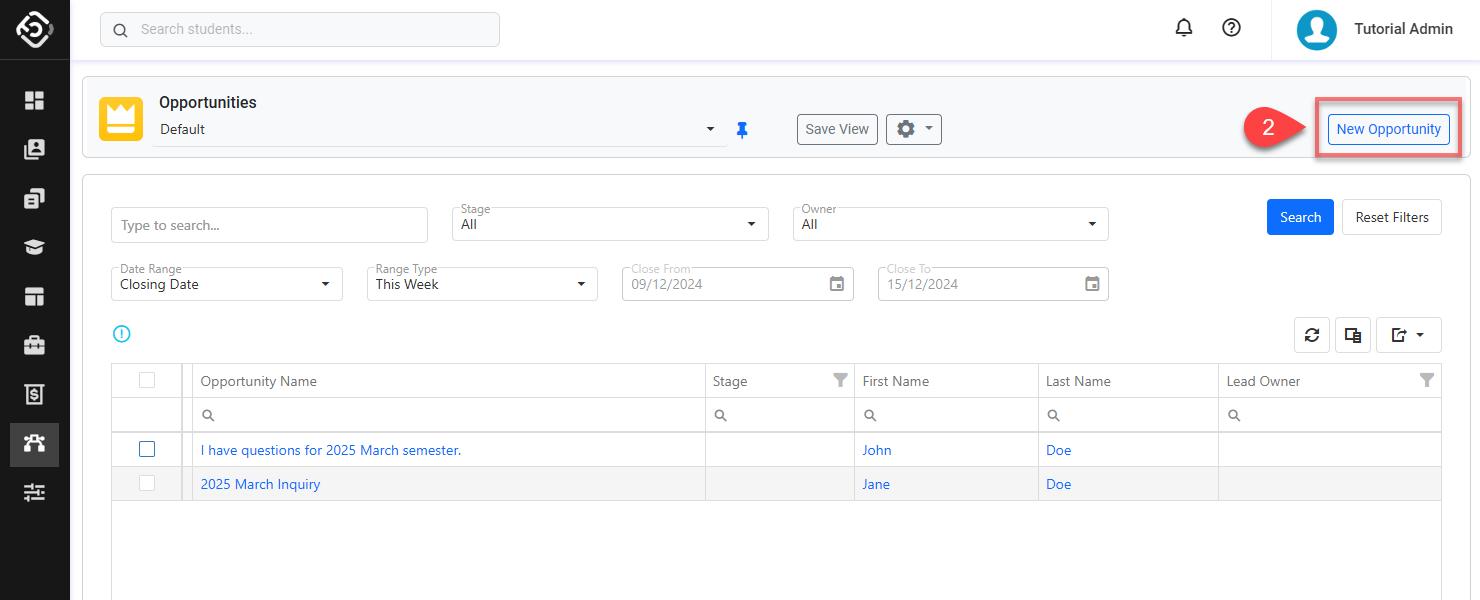
Enter the details and choose the lead that you’d like to create this opportunity for.
If the Opportunity Builder has been added to the layout, you can add opportunities items (e.g. courses, accommodation, airport transfer etc).
Click on Save to finish.
You’ll be redirected to the detail page of this opportunity.
Create Opportunities From the Lead Detail page
Access the lead’s Opportunities tab.
Click on New Opportunity.
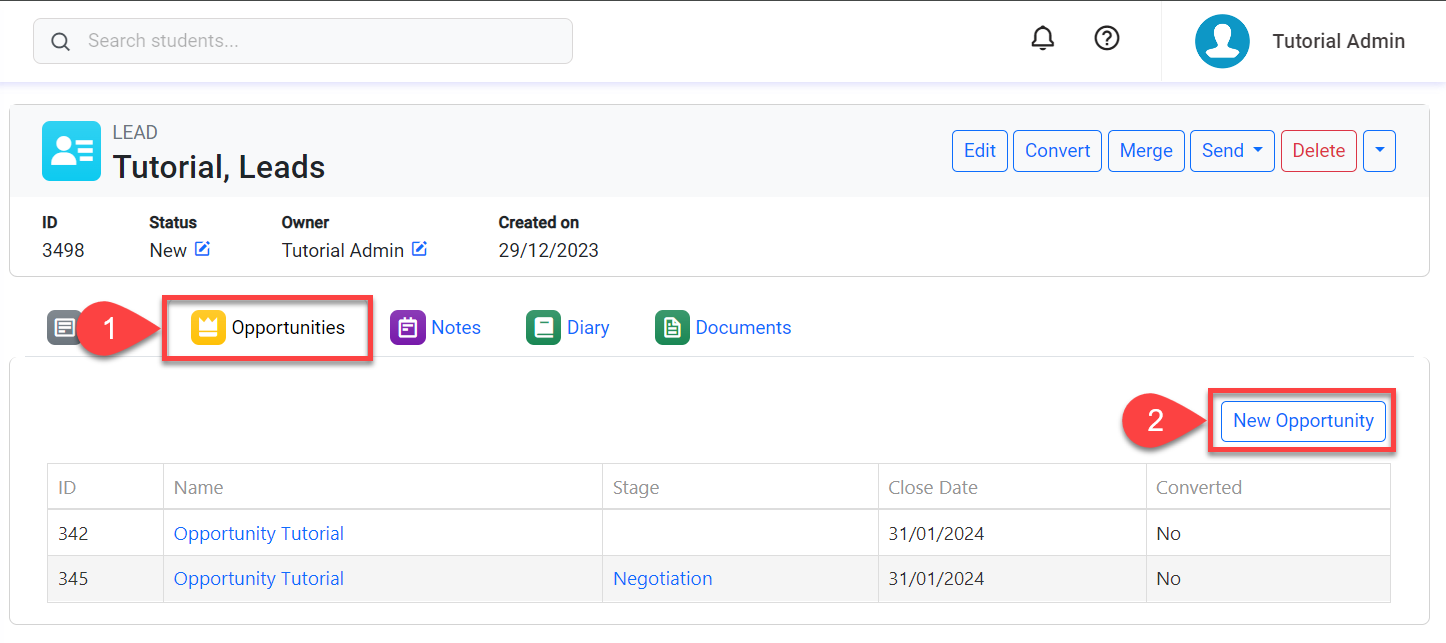
Enter the details.
If the Opportunity Builder has been added to the layout, you can add opportunities items (e.g. courses, accommodation, airport transfer etc).
Click on Save to finish.
Edit Opportunity Details
From the Opportunity details page, click on Edit at the top right.
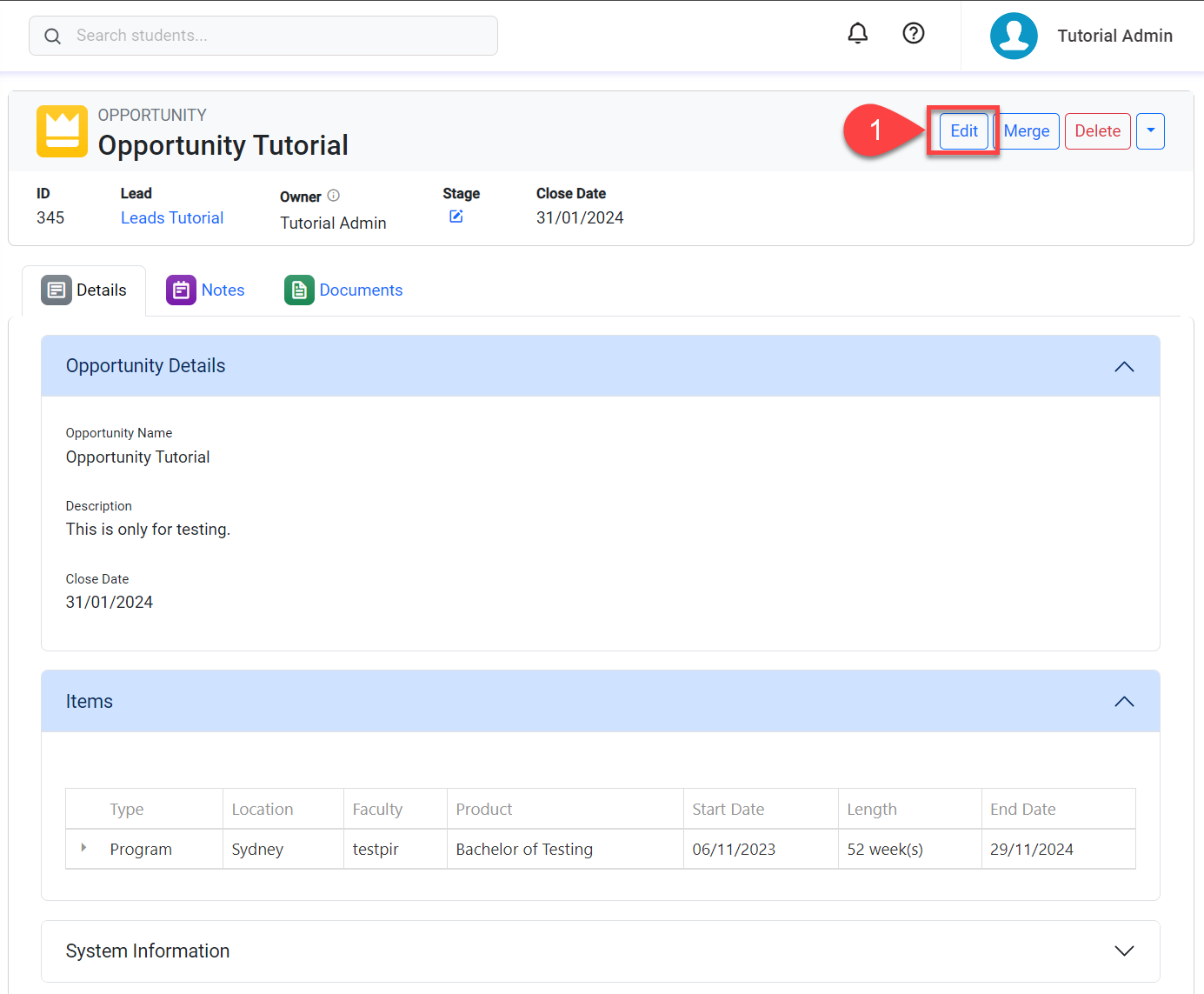
Alternatively, from the Search Opportunities View, find the opportunity you’d like to modify, select the record on the left then click on Edit from the actions panel.
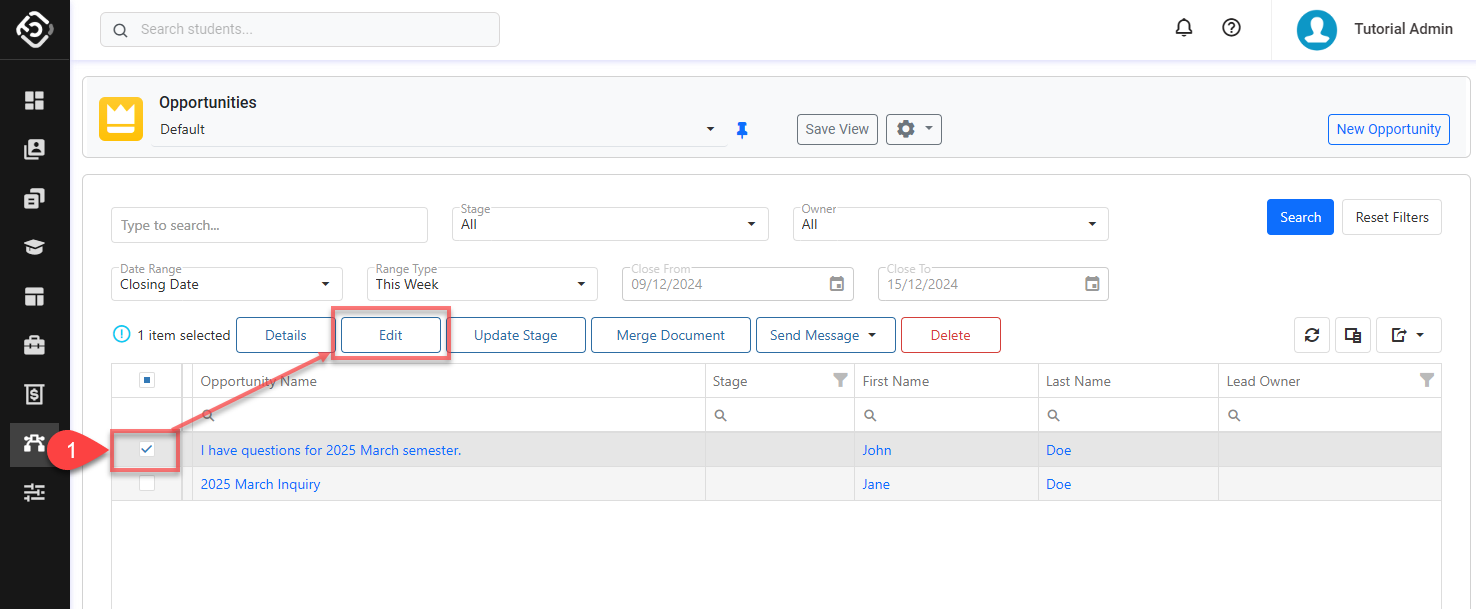
Edit the Opportunities Details as required.
Click on Save to finish.
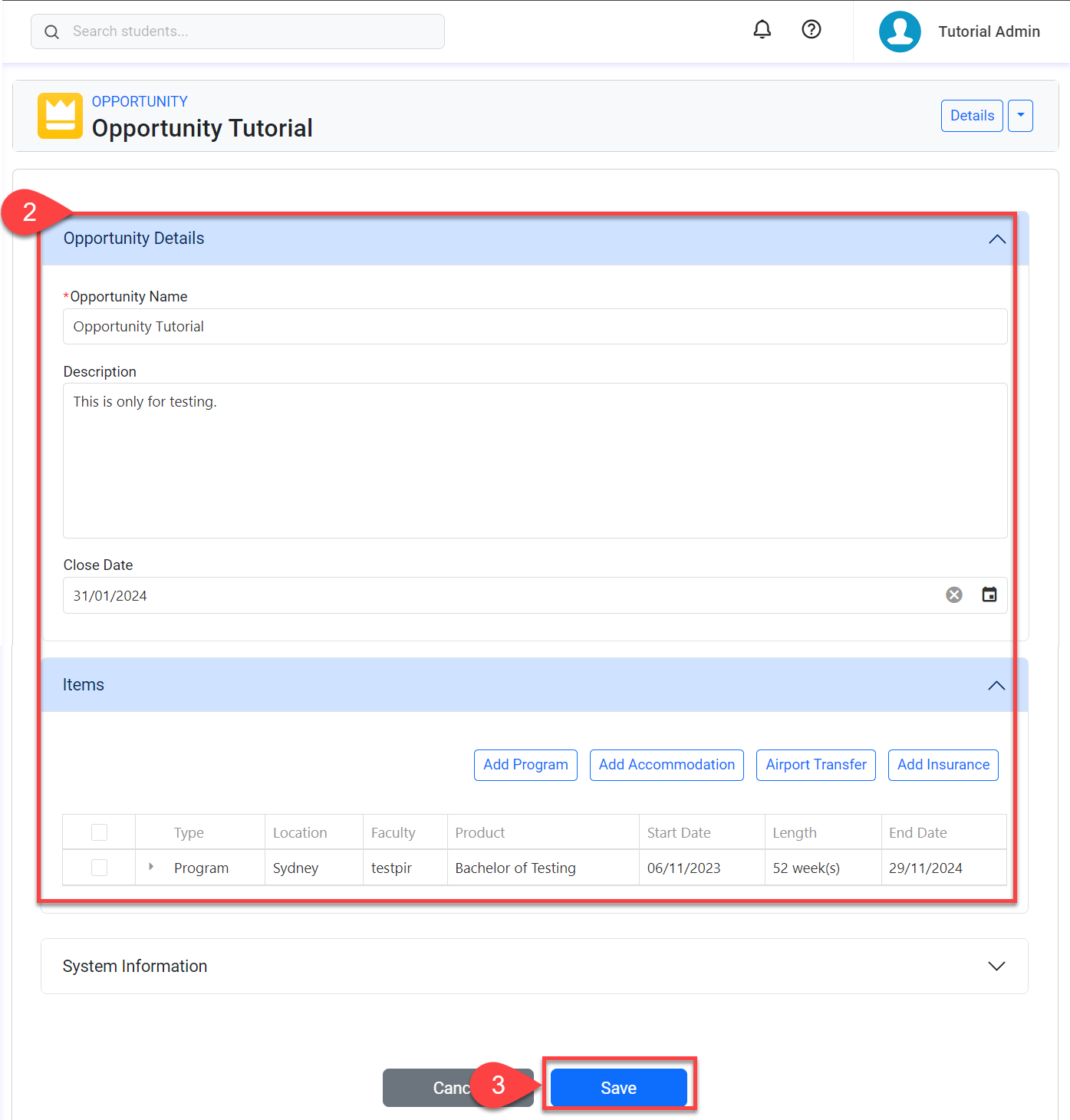
Update an Opportunity Stage
Update a Single Opportunity Stage
Go to the the details page of the Opportunity that you intend to change the Stage for.
Click on the Edit icon. A pop-up window will display.
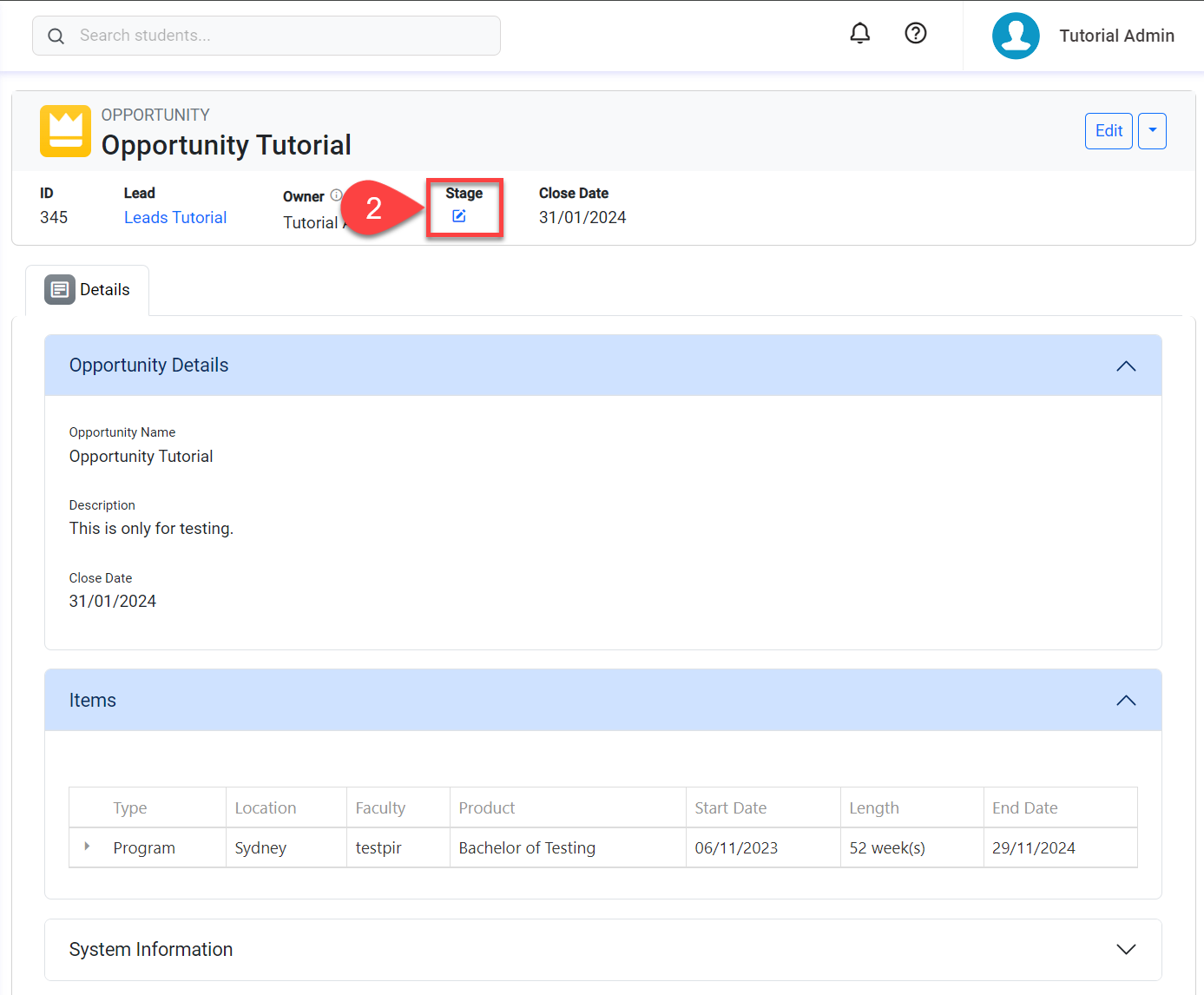
Select the new stage from the dropdown menu.
Click on Update to save.
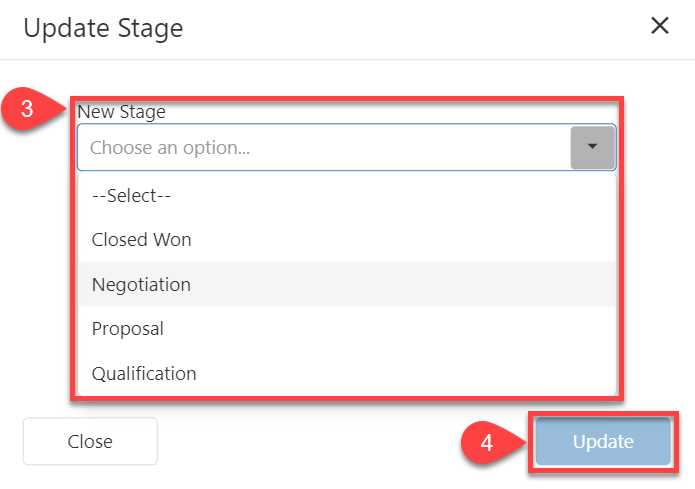
Update the Opportunity Stage in Bulk
Go to the Search Opportunities View and find the opportunities that you’d like to update. Then, select the opportunities using multi-select box.
Click on the Update Stage from the Action panel. A pop-up window will display.
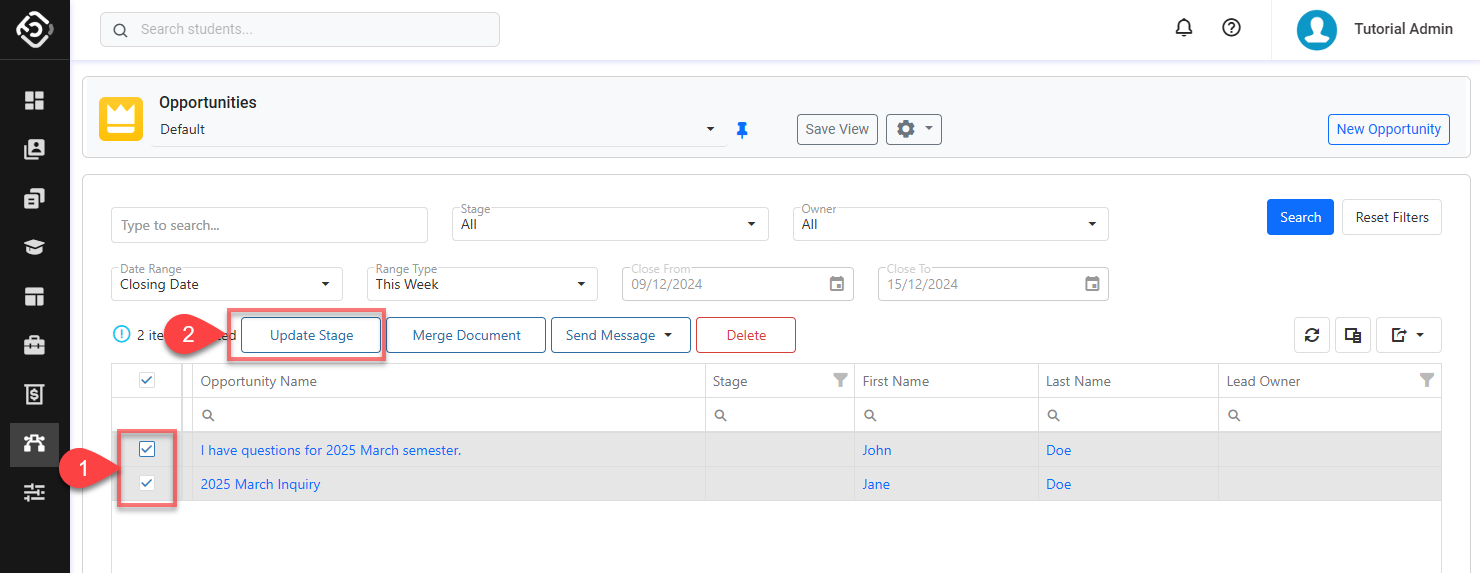
Choose the new stage for all the selected opportunities.
Click on Update to save.
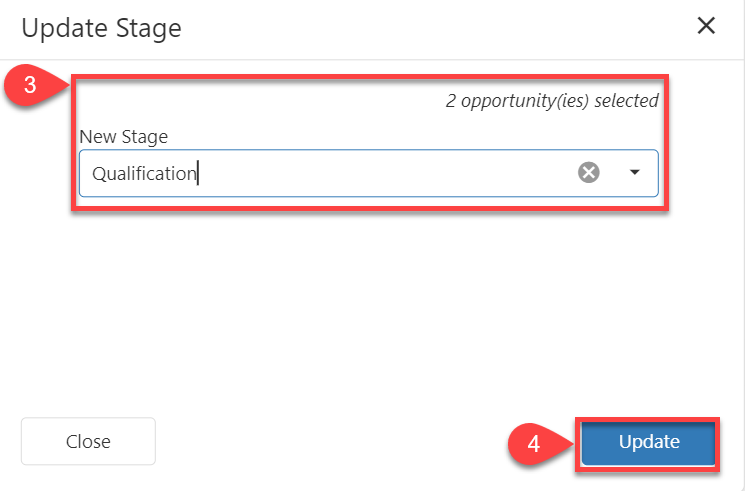
Delete Opportunities
Delete a Single Opportunity
Converted Opportunities cannot be deleted.
Go to the the details page of the opportunity that you intend to delete.
Click on the Delete button at the top right.
Confirm to finish.
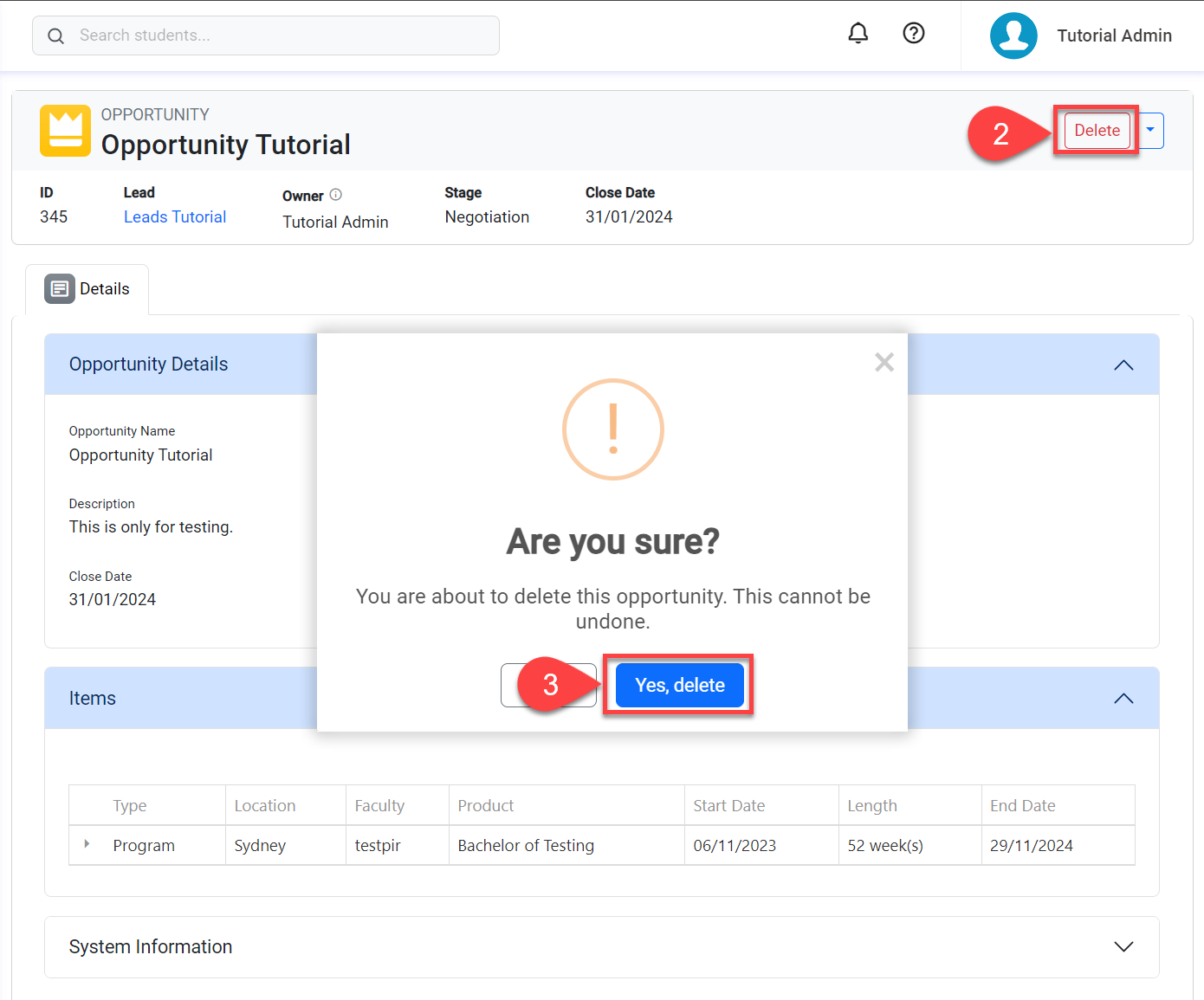
Delete Multiple Opportunities
Converted Opportunities cannot be deleted.
From the Opportunities Search View, select the opportunities that you’d like to delete.
Click on the Delete button from the Action panel.
Confirm to finish.
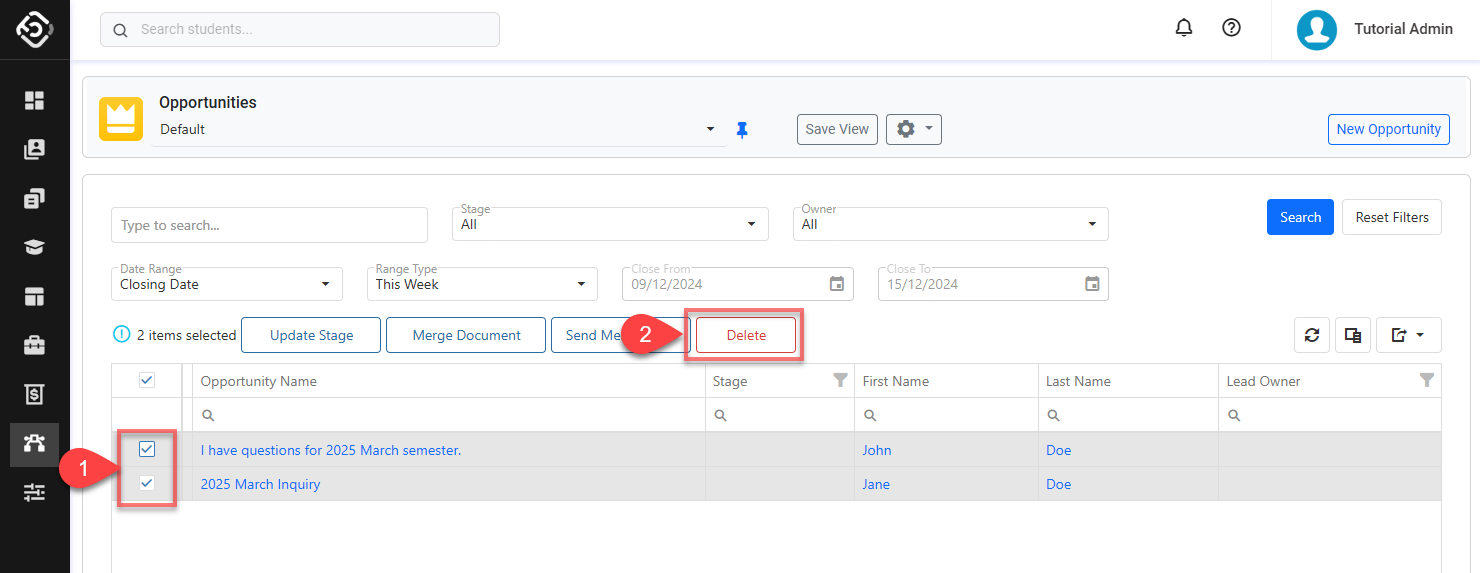
Convert Opportunities to Offers
Refer to the following article: Convert Leads and Opportunities.
