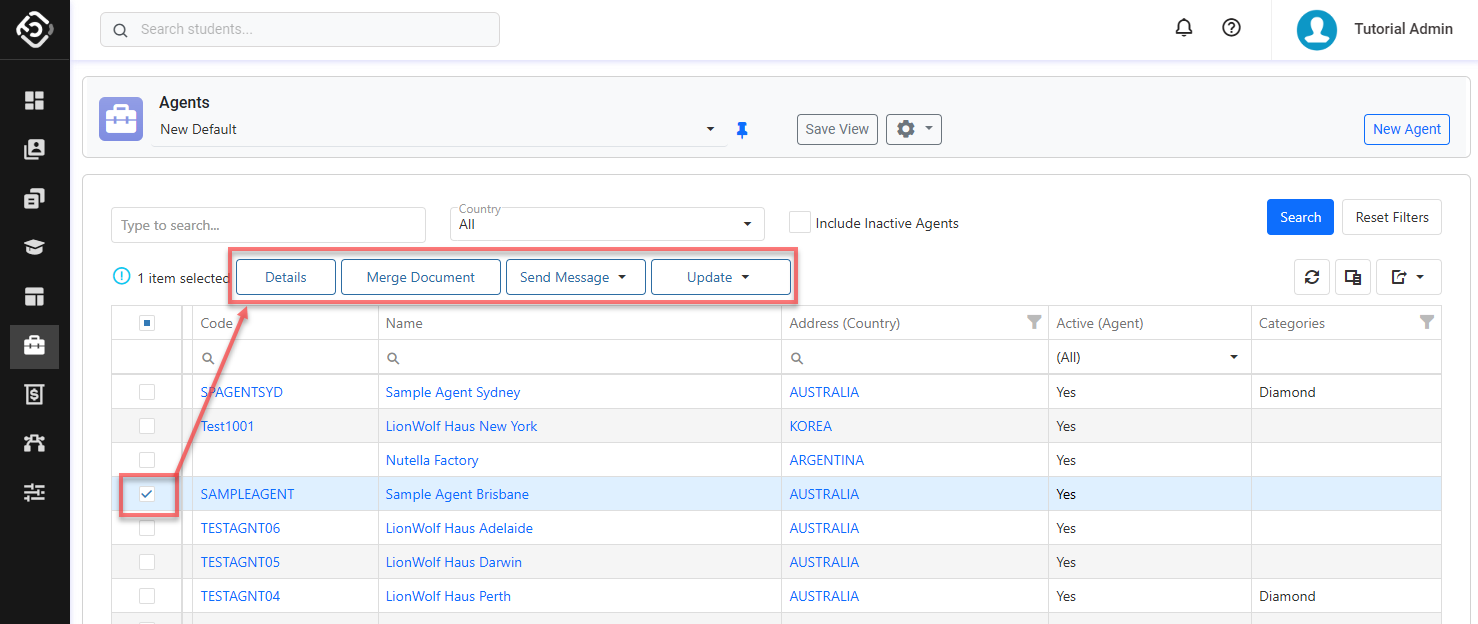Search Agents
The ability to swiftly find agent profiles is vital for efficient administration and management of agent information. Whether you're updating records, communicating with students, or just viewing their profiles, knowing how to use the search functions can greatly streamline these processes.
Agents Search View
The Agent Search View is the main place to view, explore and search agents.
Tip
Customise the views to efficiently access the data you need. You can customise the columns, sorting and filters on the grid. Learn how to use Views
From the Main menu, go to Agents > Agent Search.
Use the filters available to find the agents that you’d like to access and click on Search button or simply hit Enter key. By default, the filters are set to displays all active agents in the system.
Quick Search: You can search for agents by entering their code, name or email.
Country: Filter agents belonging to the selected Country.
Include Inactive Agents: Select the option to include inactive agents in the result.
If you need more filters to specify, you can use Column Filters and the Advanced Filter.
See this article for more details: Data Grids.You can customise the grid by adding/removing columns as required. See this article for more details: Data Grids: Customise Data Grids.
Click on any field to view the agent profile.
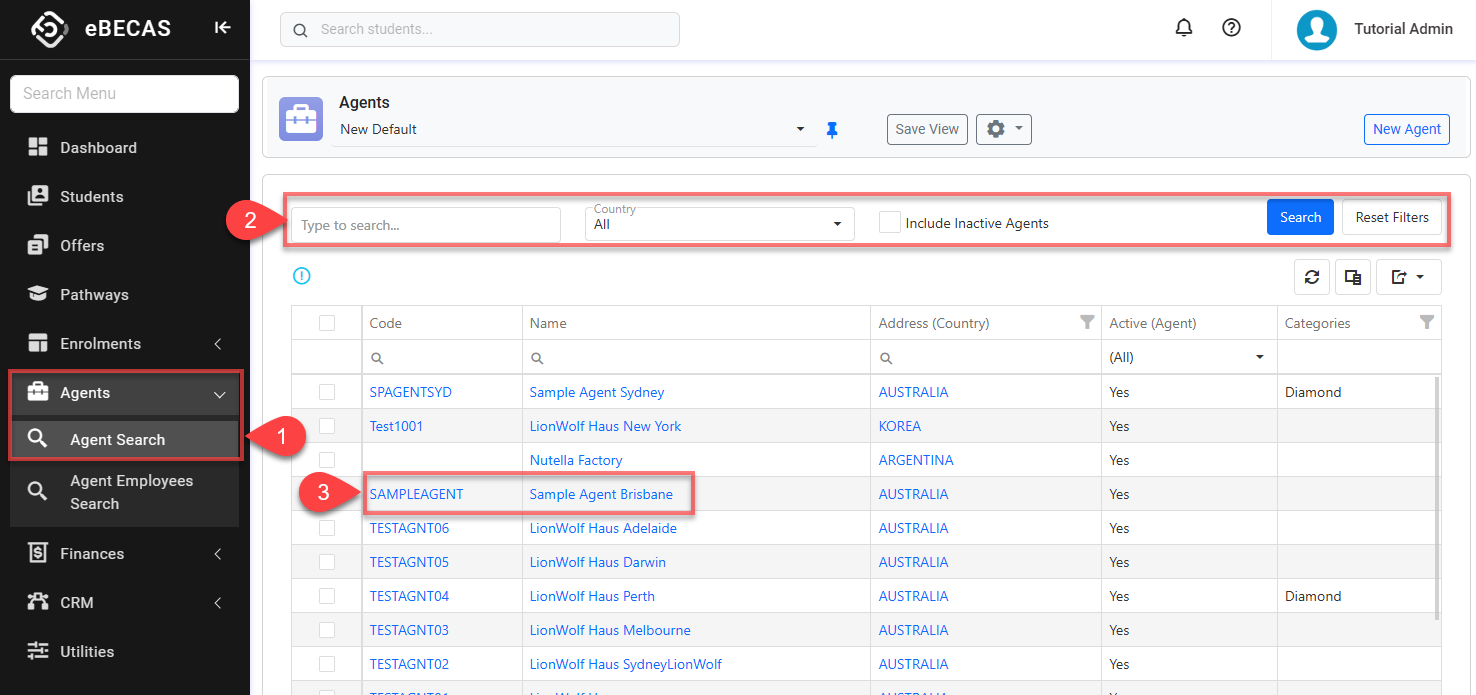
Actions on the Agents Search View
From the Agent Search View, you can take quick actions on one or multiple agents using the grid actions. The available actions may vary depending on whether you select a single or multiple records and on your permissions. Some of these actions include, but are not limited to:
Send an Email (single and bulk)
Send an SMS (single and bulk)
Merge a document (single and bulk)
View an agent (single)