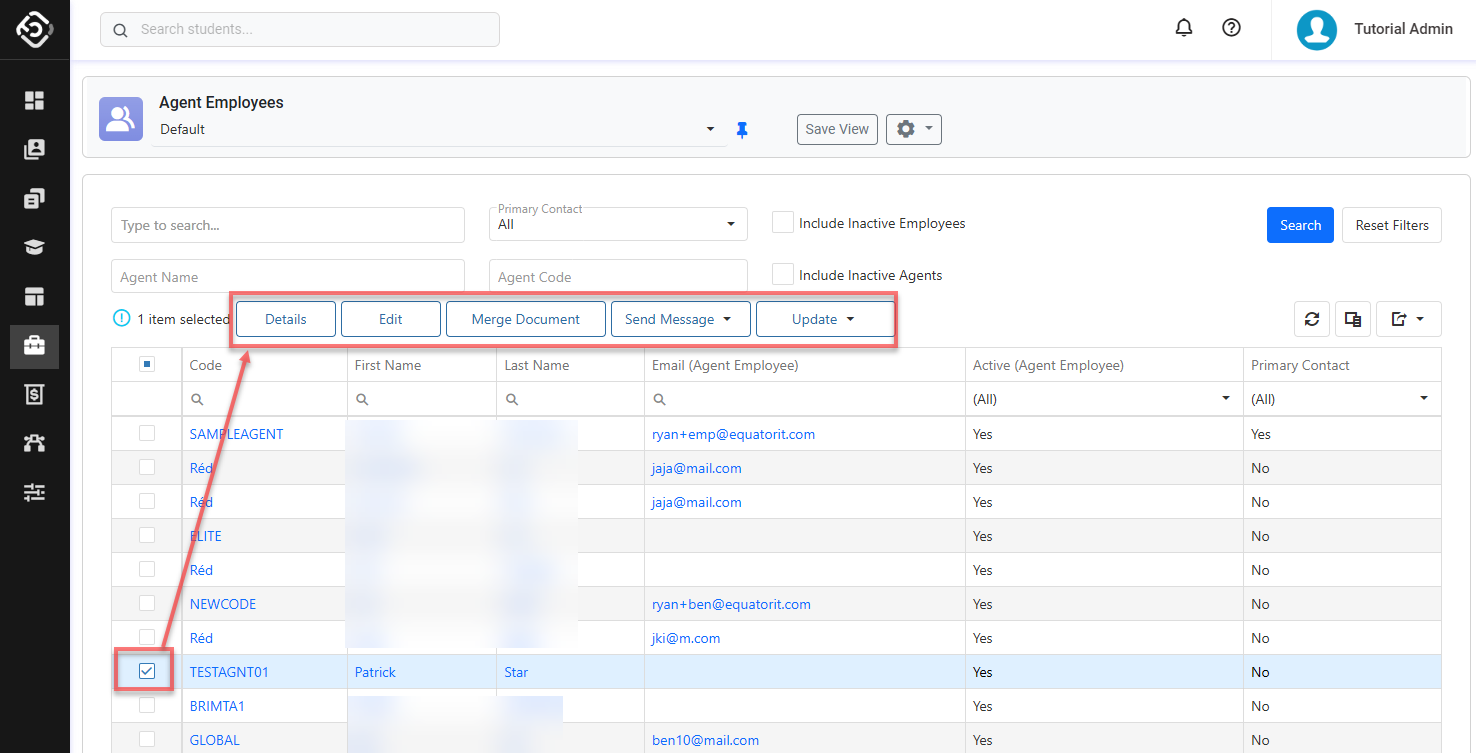Search Agent Employees
Agent Employees Search View
The Agent Employees Search View is the main place to view, explore and search agent employees.
Tip
Customise the views to efficiently access the data you need. You can customise the columns, sorting and filters on the grid. Learn how to use Views
From the Main menu, go to Agents > Agent Employees Search.
Use the filters available to find the agent employee(s) of interest and click on Search button or simply hit Enter key. By default, the filters are set to displays all active employees in the system.
Quick Search: You can search for an agent employee by entering their first name, last name or email.
Agent Name: The name of the agent that the employee belongs to.
Agent Code: The code of the agent the employee belongs to.
Primary Contact: Filter agent employees by their Primary Contact status.
Include Inactive Employees: Select the option to include inactive agent employees in the search.
Include Inactive Agents: Select the option to include employees from inactive agents.
If you need more filters, you can use Column Filters and the Advanced Filter.
See this article for more details: Data Grids.You can customise the grid by adding/removing columns as required. See this article for more details: Data Grids: Customise Data Grids.
Click on the First Name, Last Name or Email field to view the agent employee profile.
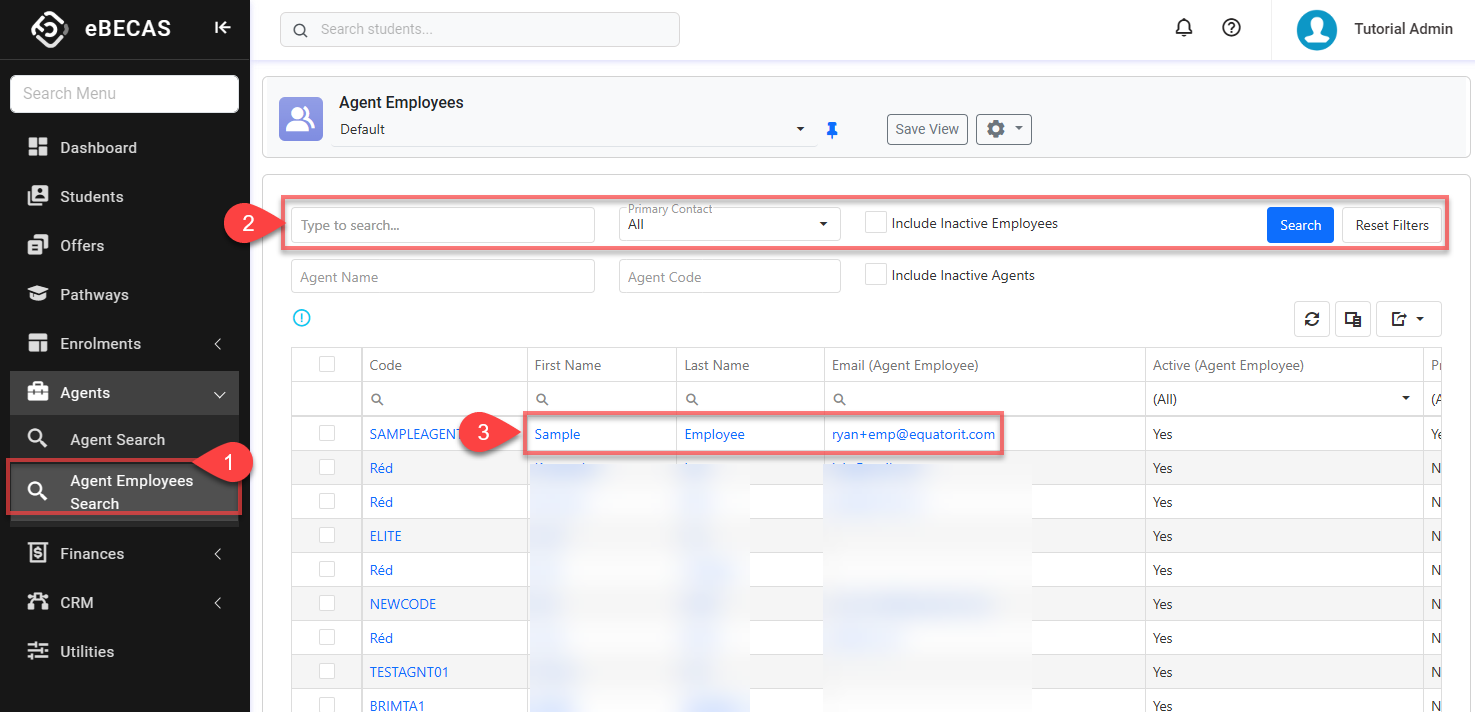
Actions on the Agent Employees Search View
From the Agent Employees Search View, you can take quick actions on one or multiple agent employees using the grid actions. The available actions may vary depending on whether you select a single or multiple records and on your permissions. Some of these actions include, but are not limited to:
Send an Email (single and bulk)
Send an SMS (single and bulk)
Merge a document (single and bulk)
View an agent employee (single)
Set employee as Active (single and bulk)
Set employee as Inactive (single and bulk)