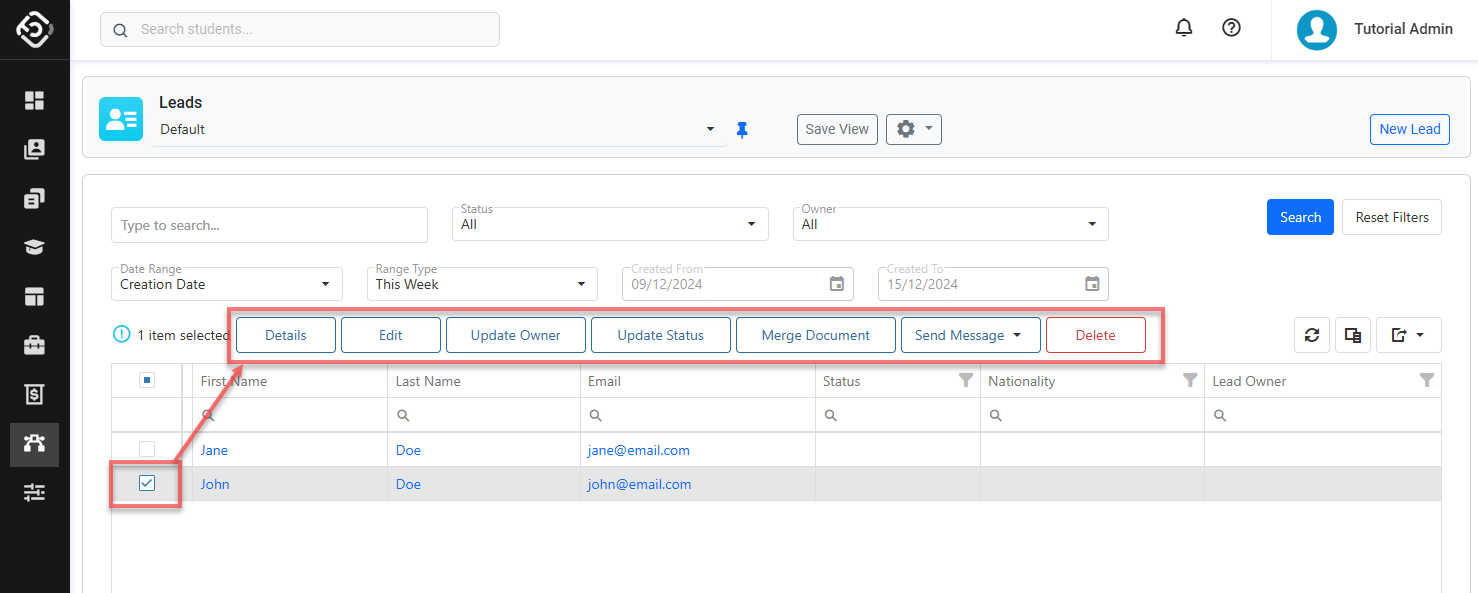Search Leads
Effective lead management is not complete without the ability to quickly and accurately locate and engage with potential customers. This article will guide you through the process for searching Leads.
Leads Search View
The Leads Search View is the main place to explore and search leads.
Tip
Customise the views to efficiently access the data you need. You can customise the columns, sorting and filters on the grid. Learn how to use Views
From the Main menu, go to CRM > Leads. By default, it displays all the leads in the data grid.
Use the filters available to locate the leads of interest and click on Search button or simply hit Enter key.
By default, the filters are set to displays all leads created during the current week.Quick Search: You can use any of the following in the search box:
Lead First Name, Middle Name, Last Name
Lead Email
Status: Search for leads with the selected status.
Owner: Search for leads that are owned to the selected user.
Date Range: Filter the leads based on the selected date option and range. The options available are:
Creation Date: The period when the leads were created.
Range Type: Allows users to set predefined date ranges, automatically populating the From/To Date filter based on the selected range.
Custom: Uses the manually entered From/To Date.
Day: Sets the From/To date to yesterday, today, or tomorrow.
Week: Sets the From/To date to the last, current, or next week.
Month: Sets the From/To date to the previous, current, or next month.
Quarter: Sets the From/To date to the last, current, or next quarter.
Calendar Year (CY): Sets the From/To date to the last, current, or next calendar year.
To-Date: Sets the From date as the beginning of the current month, quarter, or year and the To date as Today.
If you need more filters to specify, you can use the Column Filters and the Advanced Filters.
See this article for more details: Data Grids.You can customise the grid by adding/removing columns as required. See this article for more details: Data Grids: Customise Data Grids.
Click on the Email, First Name or Last Name to view the lead details.
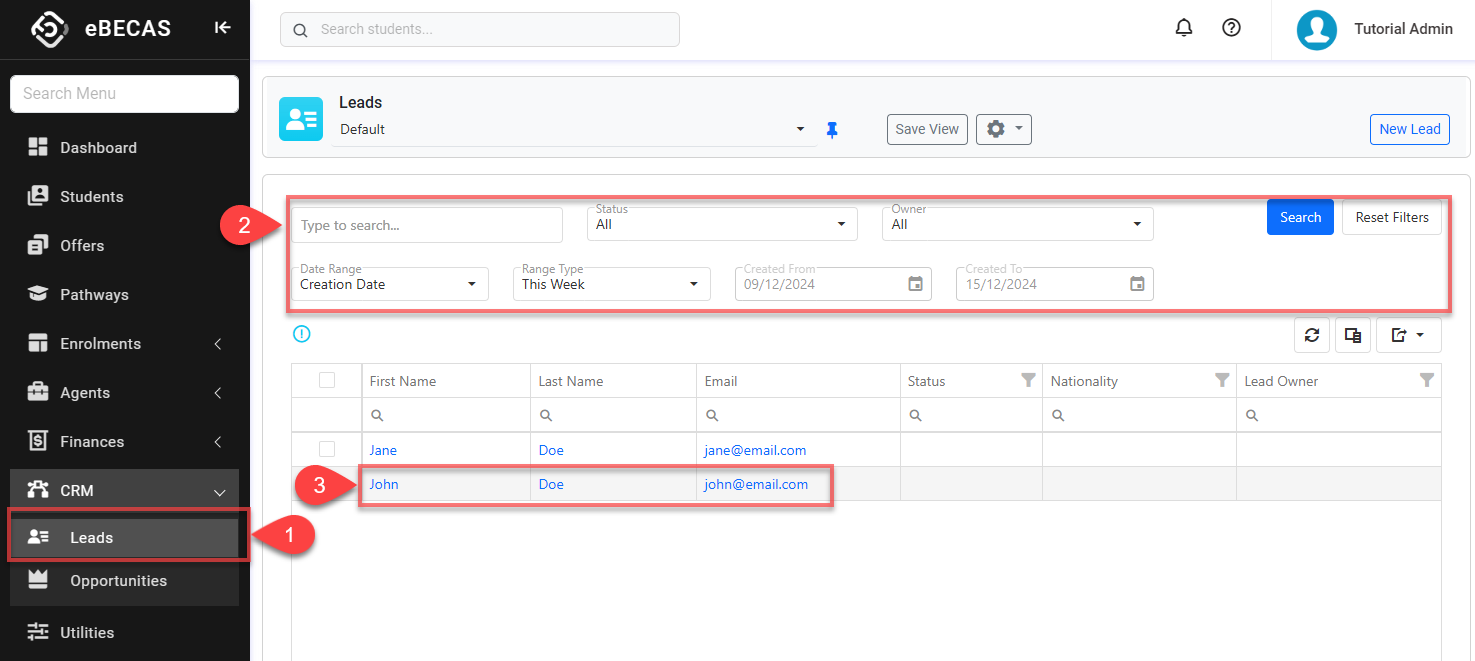
Actions on the Leads Search View
From the Leads Search View, you can take quick actions on one or multiple leads using the grid actions. The available actions may vary depending on whether you select a single or multiple records and on your permissions. Some of these actions include, but are not limited to:
View a lead details (single)
Edit a lead details (single) NOT CONVERTED LEADS ONLY
Update Owner (single and bulk)
Update Status (single and bulk)
Send an Email (single and bulk)
Send an SMS (single and bulk)
Merge a document (single and bulk)
Delete leads (single and bulk) NOT CONVERTED LEADS ONLY