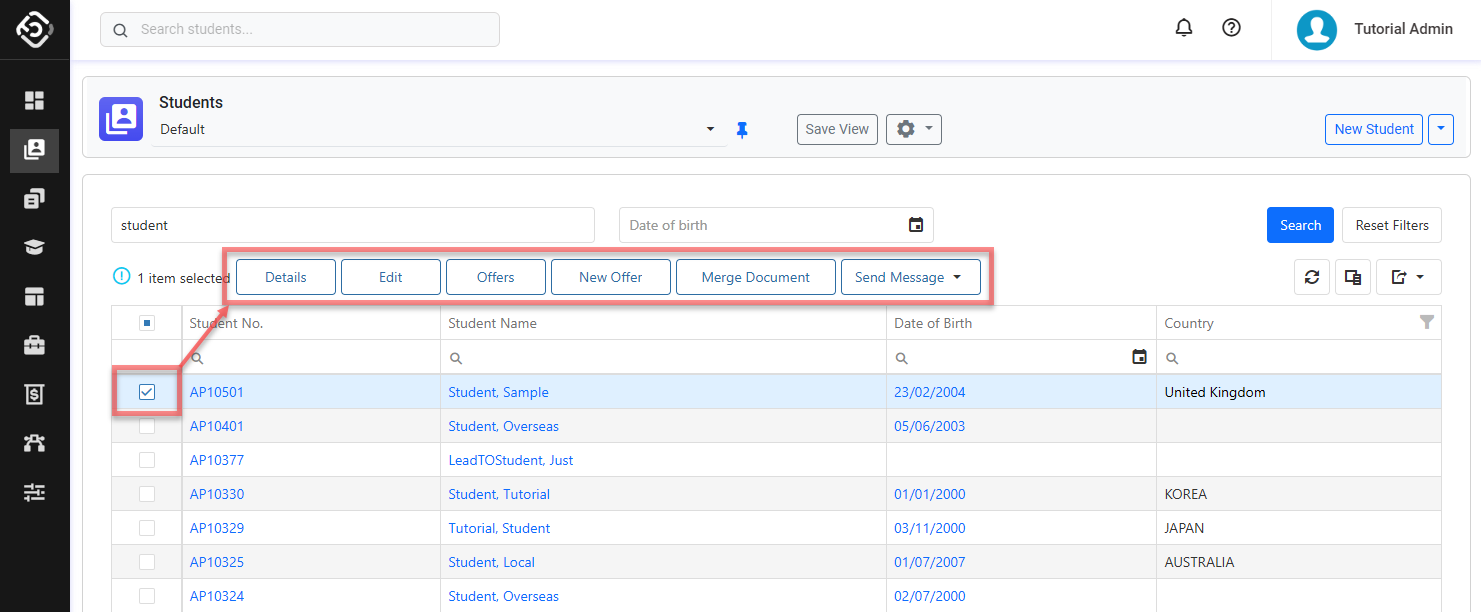Search Students
The ability to swiftly find student profiles is vital for efficient administration and management of student information. Whether you're updating records, communicating with students, or just viewing their profiles, knowing how to use the search functions can greatly streamline these processes.
Through the Quick Search
To quickly search for and access a student's profile, you can use the search bar in the page header. You can search by entering any of the following:
Student First Name, Middle Name, Last Name, Preferred Name
Student Number
Student Email
Student Mobile Number (excluding symbols like '+', '-')
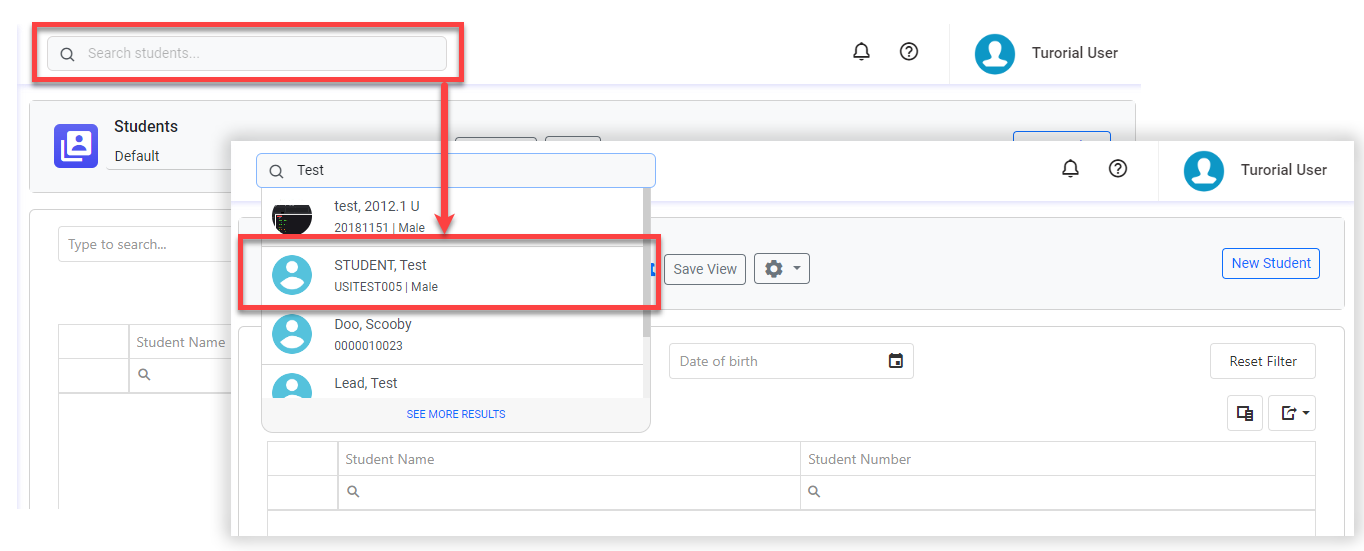
Through the Students Search View
If you're uncertain about the student's basic details or if you're looking for multiple students or advanced filtering, you can use Students Search View.
Tip
Customise the views to efficiently access the data you need. You can customise the columns, sorting and filters on the grid. Learn how to use Views
From the Main menu, go to Students.
Set the filters to find the student(s) you are looking for and click on Search button or simply hit Enter key.
Quick Search: You can use any of the following in the search box:
Student First Name, Middle Name, Last Name
Student Number
Student Email
Student Mobile Number (excluding symbols like '+', '-')
Date of Birth: Filter students by the selected date of birth.
Study Location: Filter students who have an enrolment under the selected location, or an offer course item from the selected location in a non-cancelled offer, or were created by a user with a Location matching the selected location.
If you need more filters, you can use the Column and/or Advanced Filters on the grid.
You can customise the grid by adding/removing columns as required. See this article for more details: Data Grids: Customise Data Grids.
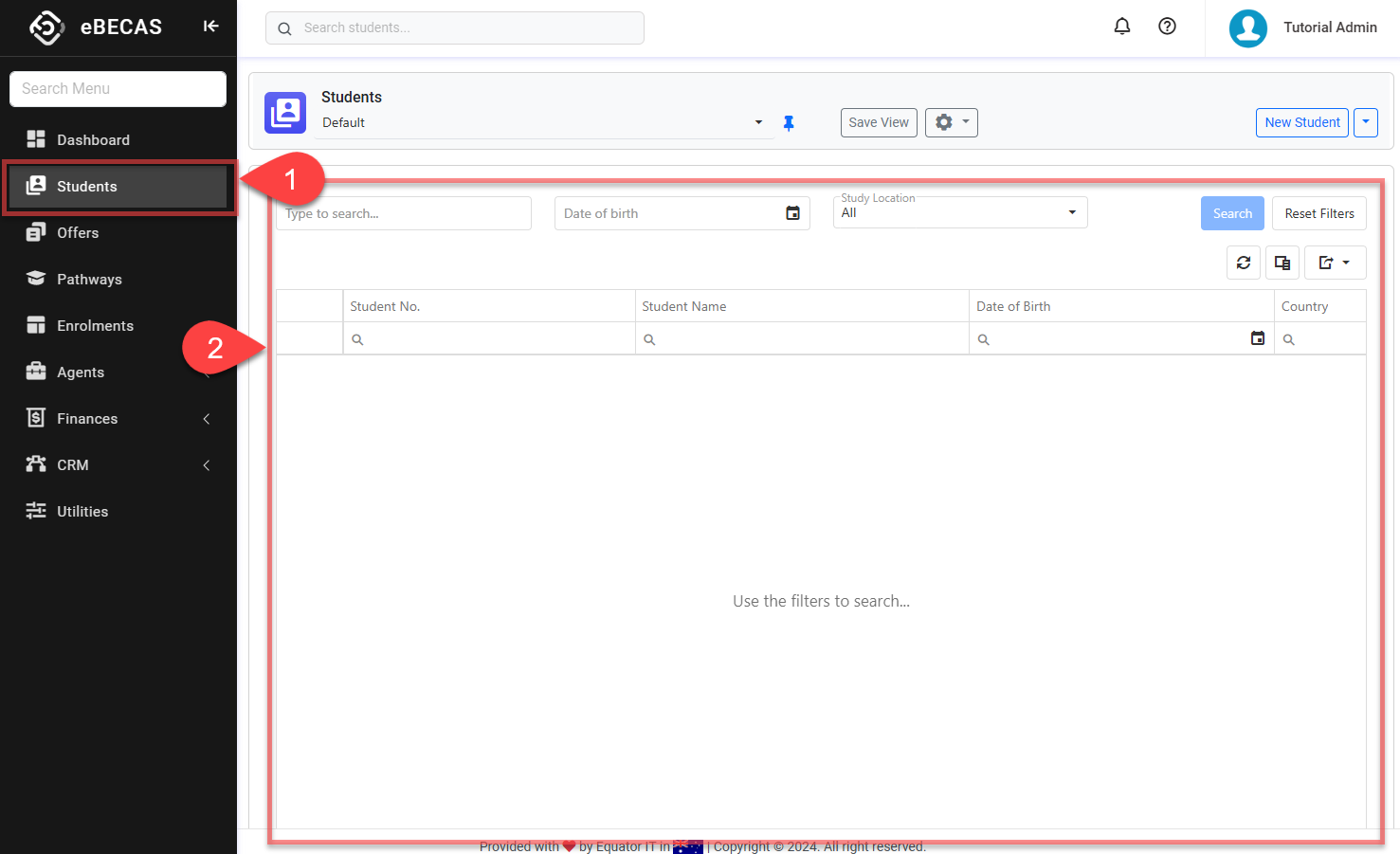
If you want to access a student’s profile, just click on the student that you’d like to view.
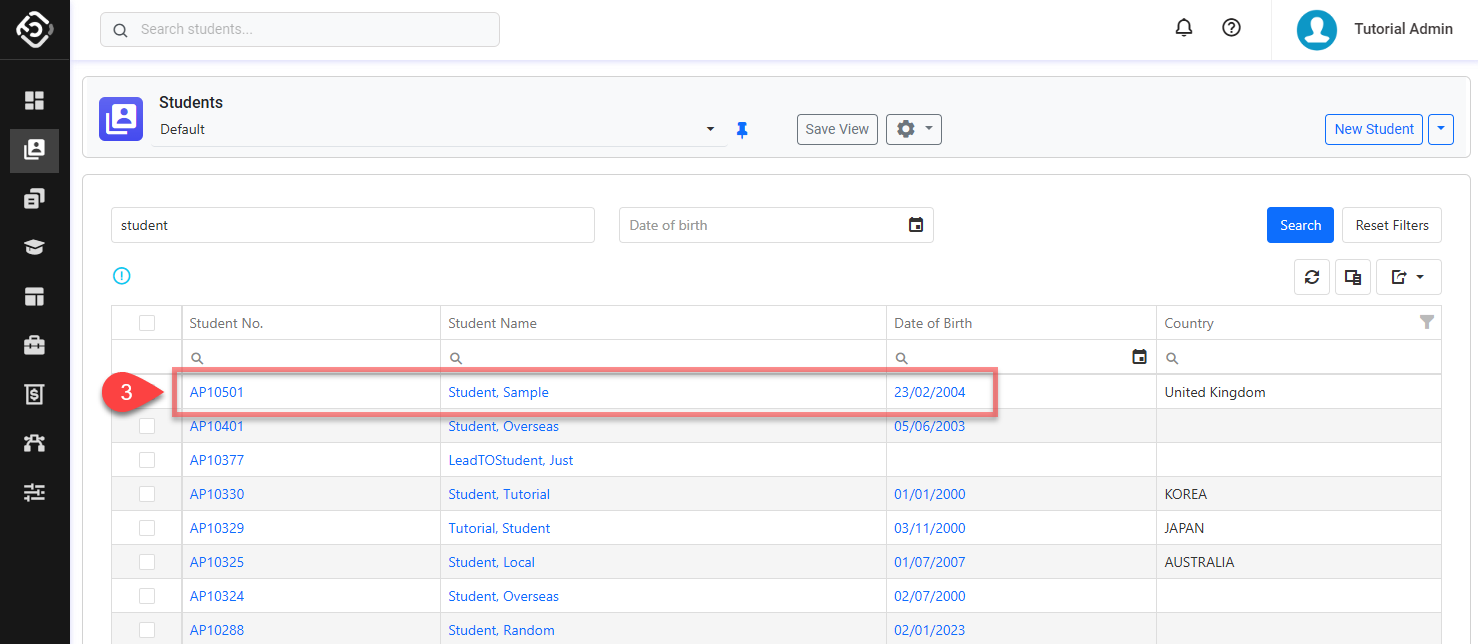
Actions on the Students Search View
From the Student Search View, you can take quick actions on one or multiple students using the grid actions. The available actions may vary depending on whether you select a single student or multiple students and on your permissions. Some of these actions include, but are not limited to:
Send an Email (single and bulk)
Send an SMS (single and bulk)
Merge a document (single and bulk)
View and Edit a student (single)
See the offers for a student (single)
Create a new offer for a student (single)